Adding arrows to a PDF is a useful way to highlight important information, create flowcharts, or guide interactive elements. This guide will show you how to insert arrows in PDFs using various tools like Adobe Acrobat or free online tools.
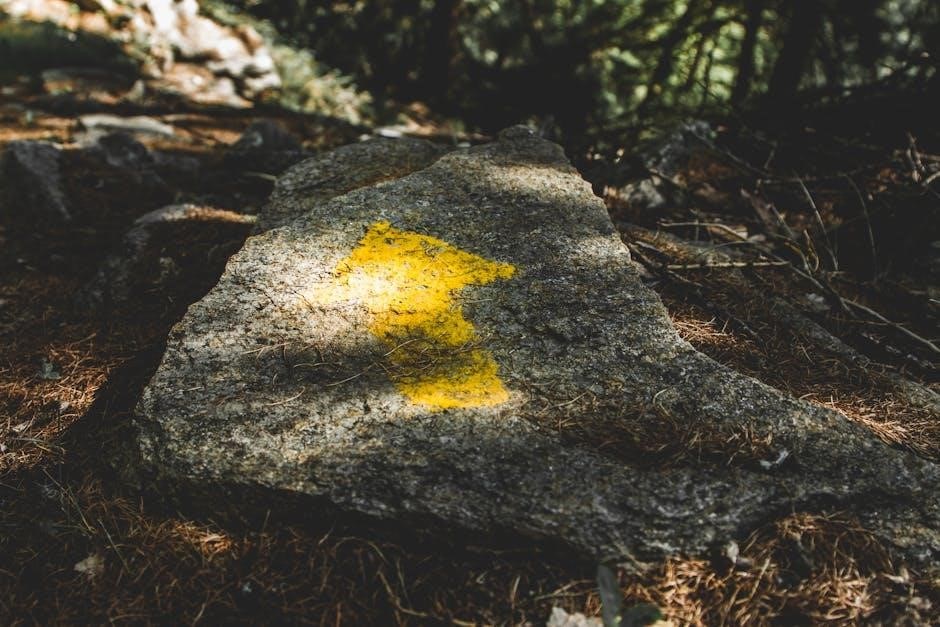
How to Insert an Arrow in a PDF

Inserting an arrow into a PDF can be accomplished through various methods, each with its own set of tools and requirements. Whether you prefer using free online tools, built-in software, or professional applications like Adobe Acrobat, there is a solution tailored to your needs and skill level. This guide will walk you through the different approaches to adding arrows to your PDF, ensuring that you find the most suitable and efficient method for your specific situation.

Step 1: Use Adobe Acrobat
Open your PDF document in Adobe Acrobat. Navigate to the right-hand toolbar and select the Comment tool to access the annotation features. From the dropdown menu, choose the Shapes option and select the Arrow tool. Click and drag your mouse over the area where you want the arrow to appear, then release to place it. Use the handles to adjust the arrow’s size and direction. Customize the arrow’s properties, such as color, line thickness, and arrowhead style, by right-clicking on the arrow and selecting Properties. This step allows you to create a professional-looking arrow tailored to your needs.
Step 2: Access the Comment Tool
With your PDF open in Adobe Acrobat, locate the right-hand toolbar. Click on the Comment tool to access the annotation features. From the dropdown menu, select Shapes and choose the Arrow option. This allows you to insert arrows into your document. Ensure you’re in the correct mode to enable drawing tools. The Comment tool is essential for adding annotations like arrows, lines, and other shapes. By accessing this tool, you can proceed to draw arrows wherever needed in your PDF. This step is crucial for utilizing the drawing tools effectively. The interface is user-friendly, making it easy to navigate and access the necessary features for inserting arrows; Proper access to the Comment tool ensures that you can annotate your PDF with arrows and other shapes seamlessly. This step sets the stage for successfully adding arrows to your document.
Step 3: Draw the Arrow
With the Arrow tool selected, click and drag the mouse on the PDF where you want the arrow to appear. Adjust the arrow’s start and end points by dragging its ends. You can modify the arrow’s properties, such as color, thickness, and style, either before or after drawing. For additional context, use the Comment tool to add text boxes or notes linked to the arrow. Explore keyboard shortcuts for efficiency, such as quick access to tools or property adjustments. To edit the arrow, select it and adjust its position or properties. Multiple arrows can be added individually or duplicated for consistency. Consider file size management by optimizing settings. Ensure compatibility by saving in widely supported formats. Explore alternative tools like Smallpdf or PDFescape if Adobe Acrobat isn’t available. Verify accessibility features for keyboard navigation and screen readers. Finally, confirm that arrows are printable by checking Acrobat’s print settings. With practice, adding arrows to PDFs becomes straightforward and effective.
Step 4: Adjust Arrow Properties
After drawing the arrow, you can customize its appearance by adjusting its properties. Right-click on the arrow and select Properties or use the tools available in the toolbar. Modify the line width, color, and opacity to match your document’s style. You can also change the arrowhead style, choosing from options like open, closed, or double-headed arrows. To ensure consistency, use the eyedropper tool to match the arrow’s color with other elements in the PDF. For precise adjustments, enter numerical values for line width and opacity. If you plan to use similar arrows elsewhere, save the style as a preset for quick reuse. Experiment with different styles to enhance readability or visual appeal. Ensure the arrow’s color contrasts well with the background for clarity. Finally, review the arrow’s placement and properties before saving the PDF to ensure professional presentation.
Step 5: Add Comments to the Arrow
Once the arrow is placed, you can add comments to provide additional context or explanations. Right-click on the arrow and select the Add Comment option from the menu. A small text box will appear where you can type your message. Ensure the comment is concise and relevant to the arrow’s purpose. After typing, click outside the text box to save the comment. The comment will be associated with the arrow and visible when someone hovers over it or reviews the document. Use this feature to clarify complex information or guide the viewer’s attention effectively. Properly formatted comments enhance the overall professionalism of your PDF document, making it easier for others to understand your annotations. This step is crucial for ensuring your arrows convey the intended message clearly and efficiently to the reader.

Alternative Methods

Besides Adobe Acrobat, you can use built-in tools like Mac Preview or Windows Edge for basic arrow insertion. Online tools such as PDFescape offer quick solutions without installations. WPS Office and LibreOffice provide free alternatives, while PDFgear supports text editing alongside arrow insertion. Choose the method that best suits your needs for efficiency and convenience.
Using Built-in Tools (Mac Preview or Windows Edge)

Mac users can utilize the Preview app, which comes pre-installed, to add arrows to PDFs. Open the PDF in Preview, select the Markup Toolbar, and choose the drawing tool. Click the arrow icon to draw directly on the document. For Windows users, Microsoft Edge offers a similar solution. Open the PDF in Edge, enable drawing mode, and use the pen or highlighter tools to manually draw arrows. While these methods lack advanced customization, they provide a quick and straightforward way to add arrows without additional software. Both tools are ideal for simple annotations and are readily available on most devices. This approach is perfect for users who need to add arrows occasionally and prefer not to install specialized PDF editors. The built-in tools ensure ease of use and accessibility for basic PDF markup needs.
Utilizing Online PDF Tools (e.g., PDFescape)
Online PDF tools like PDFescape offer a convenient way to add arrows to PDFs without installing software. Simply upload your PDF to the platform, select the drawing or shape tool, and choose the arrow option. These tools often provide customization features, such as adjusting color, size, and style. Once the arrow is placed, you can download the modified PDF. Online tools are ideal for quick edits and are accessible from any browser. They are user-friendly and require no technical expertise, making them a great option for those who need to add arrows occasionally. Some platforms may have limitations in the free version, but they are sufficient for basic annotations. This method is perfect for users seeking a fast, hassle-free solution without the need for software installation. Online tools ensure flexibility and convenience for arrow insertion in PDFs.

Inserting Arrows via WPS Office

WPS Office is a versatile tool for editing PDFs, including inserting arrows. To add an arrow, open your PDF in WPS Office, click on the Insert tab, and navigate to the Shapes dropdown menu. Select the Arrow option, then click and drag your mouse to draw the arrow wherever needed in the document. WPS Office allows you to customize the arrow’s properties, such as color, line width, and style, by selecting the arrow and adjusting settings in the Shape Appearance tab. This method is user-friendly and efficient, making it ideal for both basic and detailed annotations. While the free version of WPS Office has some limitations, it is more than capable of handling arrow insertion and basic PDF editing. This approach is particularly useful for those who prefer a desktop application over online tools but still want an intuitive and accessible solution for adding arrows to their PDFs.
Adding Arrows in LibreOffice
LibreOffice is another open-source solution for adding arrows to PDFs. While it may lack the polished interface of WPS Office, it offers robust tools for editing documents. To add an arrow, open your PDF in LibreOffice, then use the Drawing toolbar, which can be accessed via the View menu. Select the Arrow tool from the toolbar, then click and drag to draw the arrow on the page. LibreOffice allows you to customize the arrow’s properties, such as color, line width, and style, by right-clicking the arrow and adjusting its settings. This method is particularly useful for users who prefer open-source software and need to annotate PDFs without advanced features. However, keep in mind that LibreOffice may not perfectly retain the original PDF formatting, so results may vary. Despite this, it remains a reliable option for basic arrow insertion and annotation needs.
Using PDFgear for Arrow Insertion
PDFgear has emerged as a popular free PDF editor, offering a variety of tools for annotating and modifying documents. To add an arrow using PDFgear, start by opening your PDF file in the software. Navigate to the Drawing tools section, where you’ll find the Arrow option. Click and drag your mouse to draw the arrow on the desired location. PDFgear allows you to customize the arrow’s appearance, including its color, line thickness, and style, by using the options provided in the toolbar. This tool is particularly useful for users who need a straightforward solution without advanced features. While PDFgear is known for its simplicity, it also supports other annotation features like text comments and shapes, making it a versatile choice for basic PDF editing needs. Its user-friendly interface ensures that even those unfamiliar with PDF editing can add arrows effortlessly.
